
How to Recover Lost CCTV Camera Video Footage
Summary:- CCTV cameras protect your home or office from unwanted trouble by watching and recording anything that happens as video footage. Usually, these videos won’t play because the move from the SD card to the computer wasn’t full, the video player is out of date, or the video is damaged. If you want to recover your CCTV videos, you should either use a different video data recovery tool or change the display driver. Read out this blog for more ideas to recover your CCTV camera video footage. The blog posts talk about some common mistakes that happen with CCTV videos and how to recover CCTV camera video footage. You can also try using tools to fix different CCTV video problems.
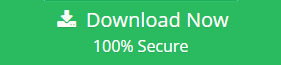
CCTV cameras from well-known brands like Hikvision, Adiance, Vmukti, Bosch, SimpliCam, Google Nest, and more can record high-quality video and keep an eye on things from a wide range. The CCTV camera stores these videos on an SD card or in the cloud.
Users often claim, though, that CCTV camera videos don’t play properly on Windows or Mac, that the videos are shaky or skewed, that there are problems while moving, and so on.
This blog post will talk about why CCTV camera videos won’t play on your computer and give you different ways to fix and recover CCTV camera video footage & CCTV images.
Why Does The CCTV Video Footage Not Play?
There are many reasons occur but some points share with you also we can help you figure out why your CCTV video won’t play on Windows or Mac. Here are some of them:
Video Format Not Compatible
If the CCTV videos you move from the camera’s SD card don’t work with your Mac or Windows media player, they might not open or play.
Video Codec Not Supported
The CCTV videos might not play or crash if your Windows or Mac media player doesn’t support their codec.
Video footage that isn’t clear
A broken CCTV video won’t work on either Mac or Windows. When the CCTV camera suddenly turns off while recording, the video gets messed up.
How to Fix Videos Not Playing on CCTV?
When you need to watch a recorded video right away to find a lost item or look back at an event that happened in the past, it can be annoying when CCTV videos won’t open or play. Here are some common reasons why CCTV films don’t work and what you can do to fix them.
CCTV Videos That Are Choppy or Blurry
If the video transfer from an SD card to the computer stops, the CCTV video will be choppy or blurry. This can be caused by an old media player, a damaged SD card, or damaged video footage.
If this happens, you can play the CCTV video in a different media player, download the right file, or use BLR Tools repair for video to fix video that is choppy or jerky.
For damaged SD card, format them first. Then, use a picture recovery tool to recover lost CCTV camera video footage from the formatted card.
CCTV Videos Play with a Black Screen
If you get a black screen when you try to play CCTV videos on your PC, it could be because you are missing a codec, the files are damaged, the display driver is out of date, or the video transfer was not completed.
To get rid of the black screen, you can either update the display driver, move the video again, or change the format of the video.
Video Codec Not Supported
If you get the “unsupported video codec” error when you try to play CCTV images on your Windows or Mac computer, it means that your media player does not support the codec that the video needs.
This means you need to either play the movie in a different media player or get the lost codec. You could also use a web translator or VLC Player to change the video format of your CCTV images.
CCTV Video Corruption means the video won’t play.
If your CCTV tape still won’t play, it’s possible that the video is damaged. Any media player won’t play a CCTV video that is damaged, or it will play badly. In this case, to fix broken CCTV images, use professional video repair tools like Stellar Repair for Video.
You can fix broken or unusable CCTV videos saved on Windows/Mac, SD cards, and other drives with this video repair program. Stellar Repair for Video solves problems with damage in video titles, frames, or indexes so that the video plays smoothly. It can even fix video damage caused by bad file transfers, malware or virus attacks, OS crashes, and other things.
How to Use BLR Tools for Video to Fix Corrupt CCTV Footage
- You can get BLR Tools for Video for Windows or Mac, install it, and then run it.
- Click “Add File” to add CCTV videos that aren’t working right to be fixed.
- After that, click recover to begin fixing it.
After once the scanning is done, click Preview to see the CCTV videos that were fixed. After that, click Save recovered files to save them where you want to save.
How to Keep CCTV Footage Safe
Although “CCTV video footage not playing on Windows/Mac” is a very common issue. You can avoid it by following these best steps:
- Don’t use non brand SD card.
- Upgrade your primary video player often.
- Prior to fixing your video, make a copy of it.
- Transfer CCTV images from one SD card to another device the right way.
- In case the SD card is getting low on room, don’t save a new video.
In The End
Many people who use CCTV need to learn how to recover CCTV camera video footage that they have lost or removed. This could be helpful in the event of an accident, break-in, or other event where camera tape is needed as proof. These ways to recover videos are different based on the type of system you have and how it is set up.
It is often possible to recover lost CCTV videos with the right tools and steps. But regularly making backups is the best way to make sure you never lose your video in the first place. This way, you will have a copy of the video even if something happens to your main records.

I work as a Product Consultant. When it comes to MS Outlook and Office 365, I write about the newest tech tips and offer unique solutions.
